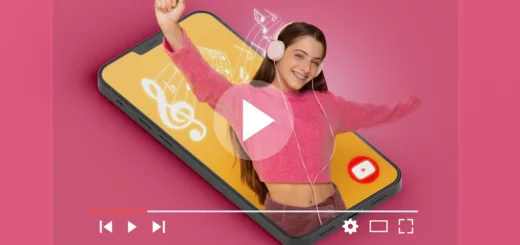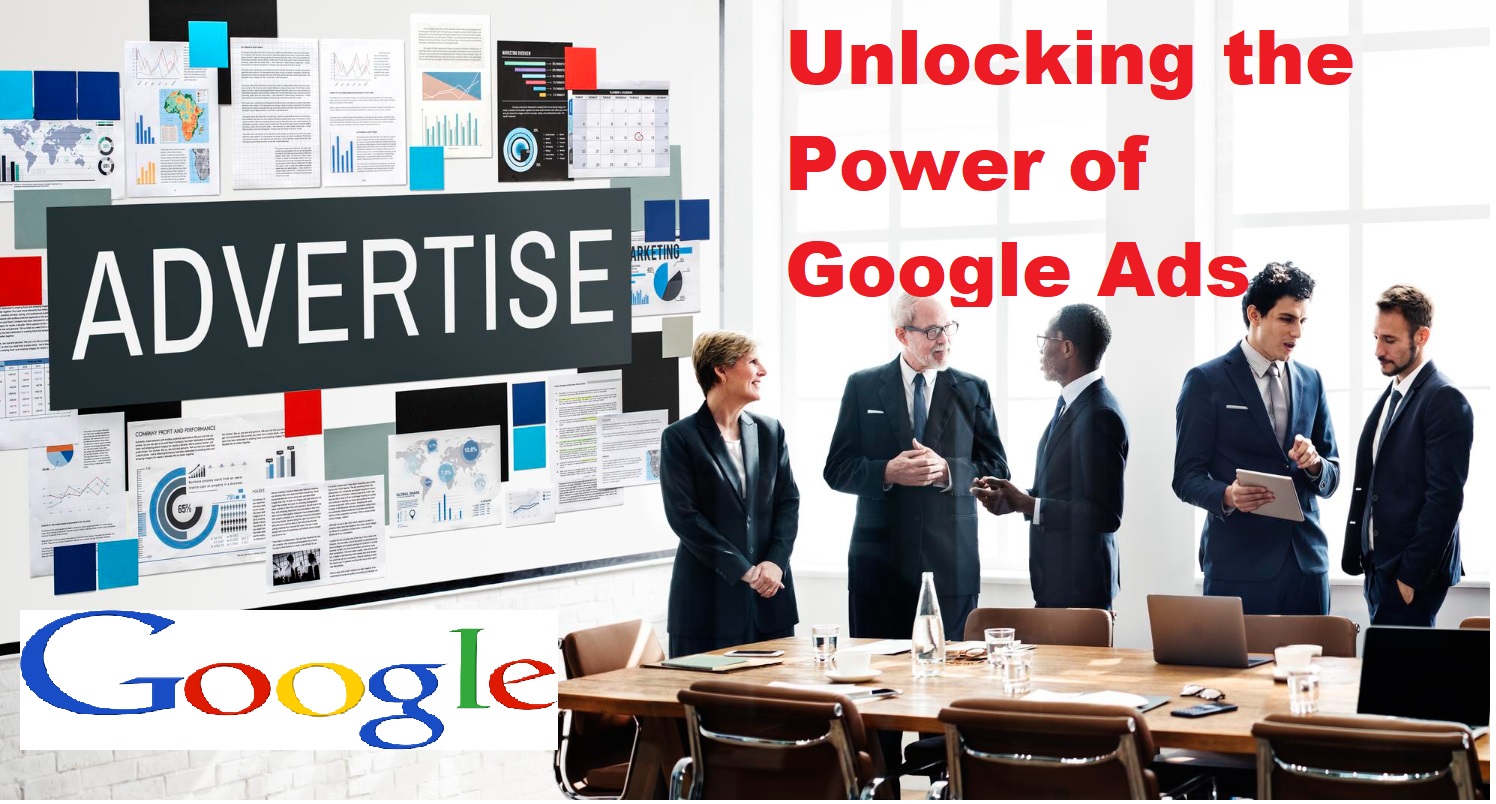How to Change Language on Amazon: A Step-by-Step Guide
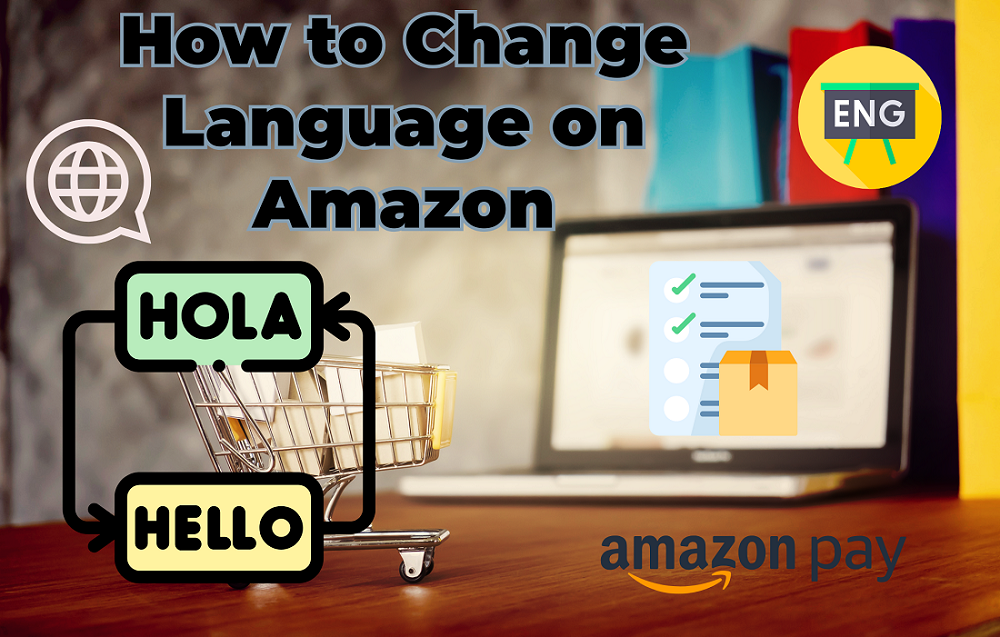
Do you want to change the language on Amazon to targed the relevant audieance?
The trending question of how to change the language on Amazon is being discussed on different forums of e-commerce and digital marketing. Shopping on Amazon has revolutionized the way we buy products, offering a vast array of items at our fingertips. However, language preferences might differ from person to person, and navigating the platform in your preferred language can greatly enhance your shopping experience.
In this guide, we will walk you through the simple process of changing the language on Amazon, enabling you to shop comfortably and confidently. Furthermore, you can also check my blog post on the hidden charges of Amazon Digital Services.
Section 1: Why Change the Language on Amazon?
Before diving into the steps, let’s explore the benefits of changing the language settings on Amazon. From better understanding product details to navigating the website with ease, this section will highlight how a language switch can enhance your browsing and shopping journey. This is very important to switch language as per location and area so that people from different language community can easily switch to their language. Amazon will make it possible for you and no need to worry about the lengthy process to change the language on Amazon. There is a following simple step to change language in Amazon.
Section 2: Step-by-Step Guide to Changing the Language:
Step 1: Log into Your Amazon Account
The 1st step is to log-into your Amazon account using your credentials. Create your own Amazon account if already not exist or created before.
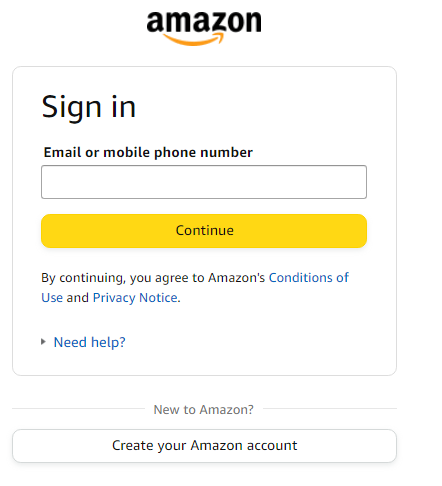
Step 2: Go to Your Account Settings
Once logged in, hover over the “Accounts & Lists” tab in the top-right corner. A dropdown menu will appear. You can get access to your account by clicking on “Your Account”.
Step 3: Access Language Settings
In the “Your Account” section, scroll down to the “Preferences” section. Click on the “Language” option.
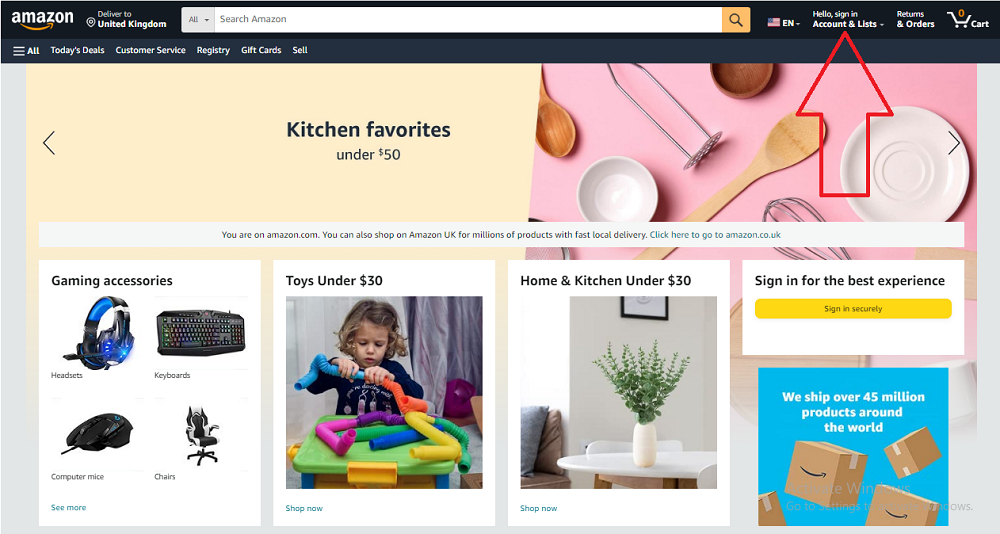
Step 4: Select Your Preferred Language
You’ll be directed to a page where you can choose your preferred language from a dropdown menu. Amazon offers a wide range of languages to choose from. Select the language you want and click “Save Changes.“
Step 5: Confirm Your Language Change
Amazon will display a confirmation message indicating that your language settings have been updated. You might need to refresh the page or log out and log back in for the changes to take effect.
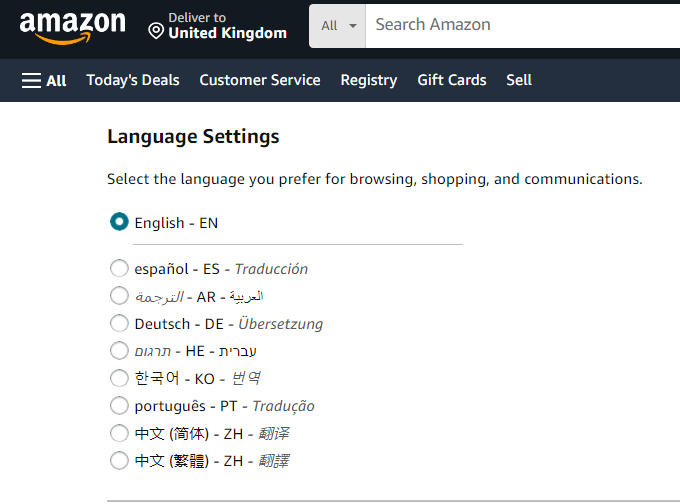
Section 3: Tips for a Seamless Language Switch:
Clear your browser cookies and cache if you encounter any issues with the language change.
Some account settings might not be available in all languages. In such cases, specific settings might remain in the default language.
Keep in mind that changing the language won’t automatically translate product listings. You might still encounter product descriptions in the original language.
Section 4: Reaping the Benefits of Language Change:
Explore the newfound convenience of shopping on Amazon in your preferred language. From reading reviews to understanding product specifications, this section will elaborate on how a language switch enhances your shopping experience. In the world of e-commerce Amazon is a gaint platform. There are different business models of e-commerce and specific case studies on these business models.
Conclusion: Change Language on Amazon
Changing the language on Amazon is a small step that can make a significant difference in your online shopping journey. By following our step-by-step guide, you can navigate the platform comfortably, discover exciting products, and interact with the Amazon community more effectively. Embrace the convenience of shopping in your preferred language and enjoy a seamless and enriched experience on the world’s largest online marketplace. It is very important to learn about the digital marketing in conjunction with e-commerce